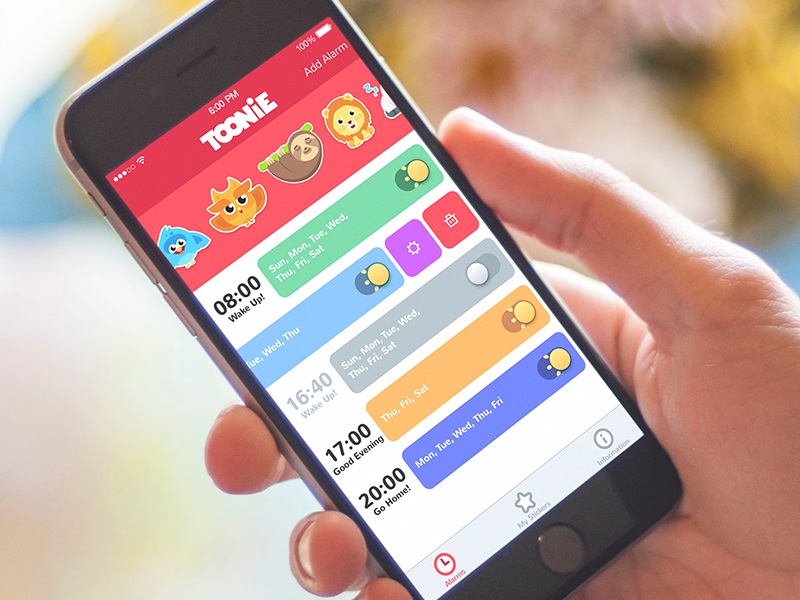Small Stars of Interaction Design: Interactive UI Elements
Small Stars of Interaction Design: Interactive UI Elements The article tells about small but essential elements of UI design: buttons, icons, tags, filters, tabs and the like, with a bunch of UI design examples.
Powerful and user-friendly product designs are based on elaborately crafted details. Web and mobile user interfaces are all packed with small elements of big impact. Today we offer you to revise some of the UI elements found in the vast majority of layouts, consider their functionality and role and check them in various UI design examples by Tubik Studio designers.
Button
Button is one of the most popular elements of any interface. It roots deeply in the world of physical things and existed much before GUI appeared: push-buttons later simplified to just buttons are simple switch mechanisms enabling to control a process or machine. Pushing, pressing, hitting or punching (great synonym row was developed for buttons through times), a button actually allows for sending the signal to the machine about the action user wants to do. Used in a variety of devices from simple home appliances, telephones, and calculators to complex dashboards. Being a clear element of interactions, buttons were later successfully transferred to graphical user interfaces.
In UI, a button is an interactive element which enables a user to send a particular command to the system. Basically, with this control user directly communicates to the website or application and forward the necessary commands to achieve a particular goal: turn on the player, send an email, buy a product, download some data, add items to the cart and plenty of other possible interactions. Buttons are extremely popular as elements of user-friendly interfaces because they successfully imitate interactions with physical buttons so their functionality is clear even for users with a low level of tech literacy.
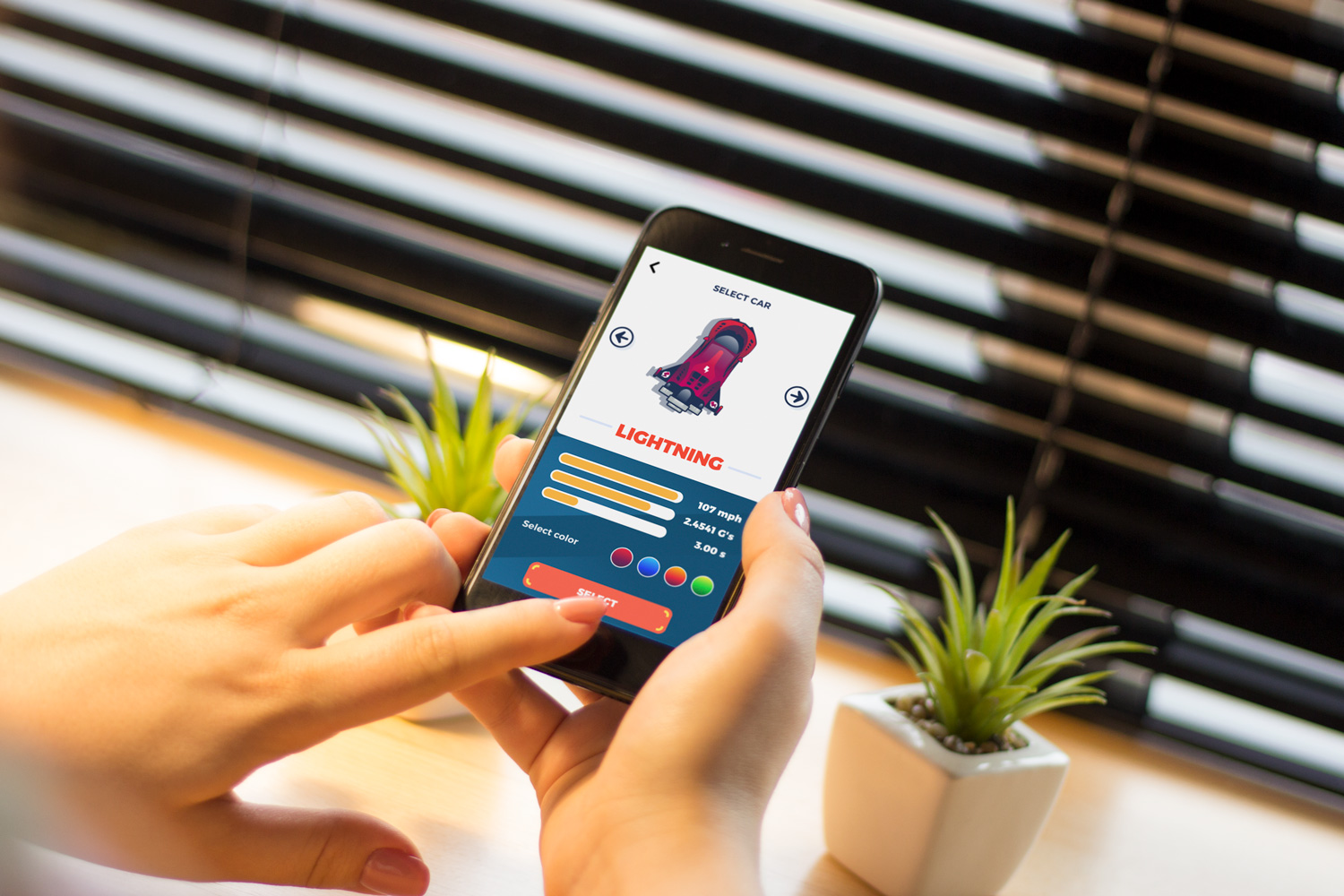
Button design in a mobile game Real Racing
Today, diverse UI buttons serve plenty of purposes. Typical buttons are designed to be instantly visible: designers apply contrasting colors, shapes and even animation to make buttons noticeable in the layout. Buttons are often supported with the copy that explains the action done with the button. Designers have to apply considerable time and effort to create effective buttons that look consistent with the general stylistic concept but are contrast enough to stand out in the layout.
There are several frequently-used types of buttons with additional functionality.
Hamburger button hides a menu. After a click or tap on it, the menu expands. It is called hamburger due to its form that consists of three horizontal lines – it looks like typical bread-meat-bread hamburger. Although today it is quite a typical element of interaction, hamburger menus are still highly debatable due to the number of pros and cons.
Most users using websites and apps on a regular basis know that hamburger hides the links to core categories of content so they don’t need additional explanations and prompts. The essential advantage is that hamburger menus free space: this way the interface becomes minimalist and airy as well as provides room for other important layout elements. Also, it provides additional benefits for responsive and adaptive design hiding navigation elements and making the layout usable on different devices. The arguments against the hamburger menu are based on the fact that this design element can be confusing for users having little experience with websites: they can get misled with the sign which is rather abstract. Thus, the decision about applying the hamburger button should be based on user research, setting a target audience’s abilities and rigorous testing.
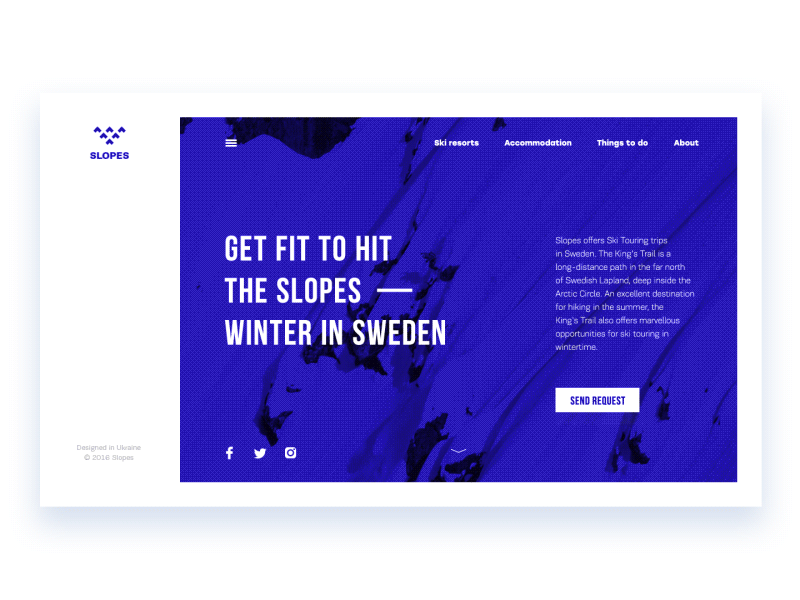
Plus button enables to add new content, for instance, a new contact, post, note, position in the list, and the like. Sometimes, tapping this button, users are directly transferred to the modal window of creating content, in other cases, there is also a medium stage when they are given additional option to choose from and make adding the particular piece of data more focused. In this case, the plus button is also an expandable button.
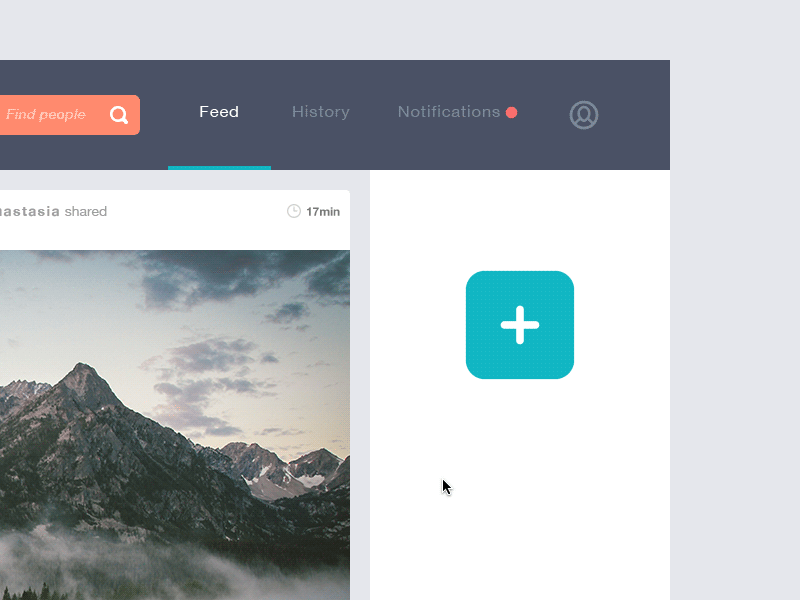
Expendable button opens a variety of options after being clicked or tapped. It is one more way to set the proper flow of interactions without overloading the screen, which is particularly important for mobile interfaces limited in screen space.
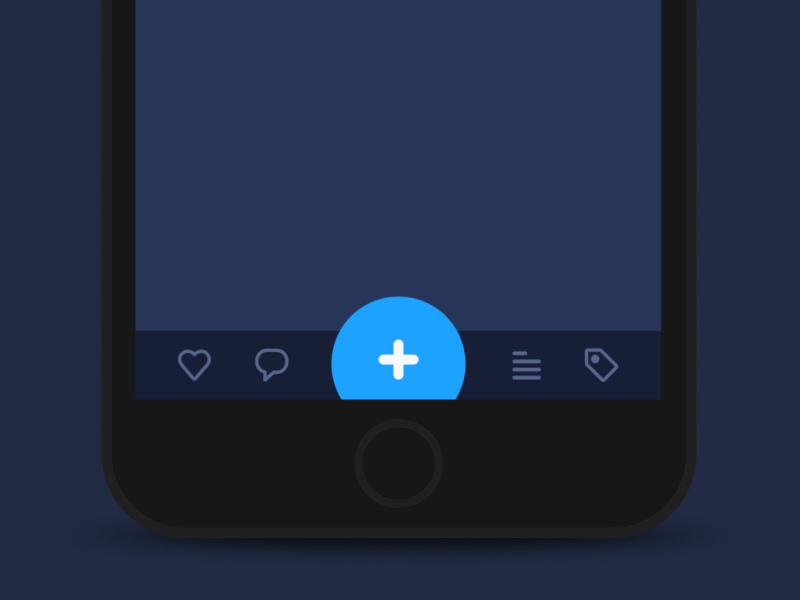
Ghost button is a transparent button that looks empty – that’s why it is also called “empty”, “hollow” or even “naked”. Their visual recognizability as a button is typically provided with a shape bordered by quite a thin line around the button copy. This kind of buttons helps to set the visual hierarchy in case there are several CTA elements: the core CTA is presented in a filled button while the secondary still active is given in a ghost button.
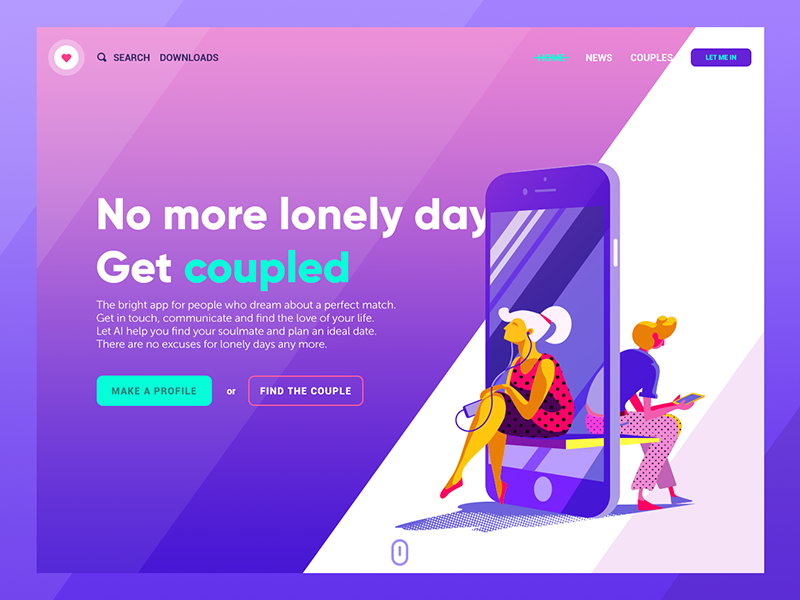
Bar
Bar is a UI section of the user interface with clickable elements enabling a user to quickly take some core steps of interaction with the product. Also, it can inform the user about the current stage of a process. Among the basic types of bars, let’s check the following.
Tab bar — in mobile applications, it appears at the bottom of a screen and provides the ability to quickly switch between core sections of content.
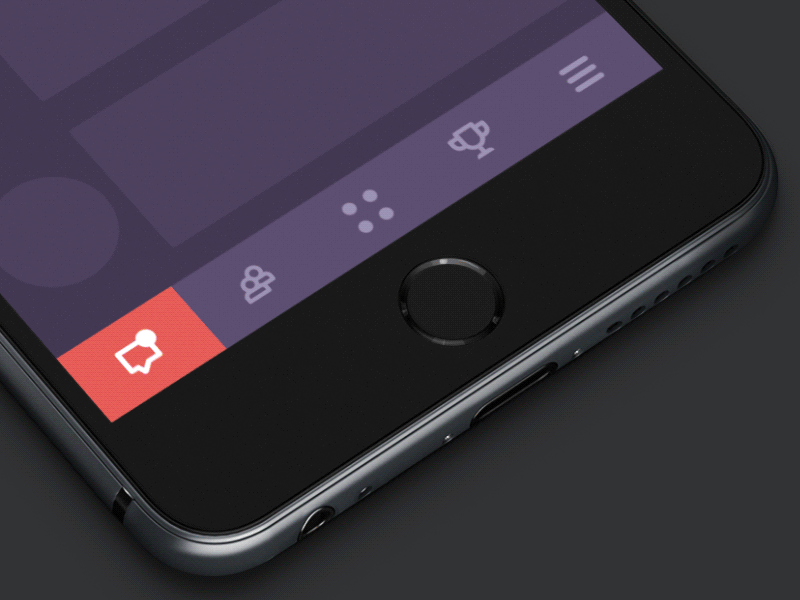
Loading bar is the control that informs a user about the current stage of the action or process. In most cases, users can see the flow with timing or percentage shown in progress.
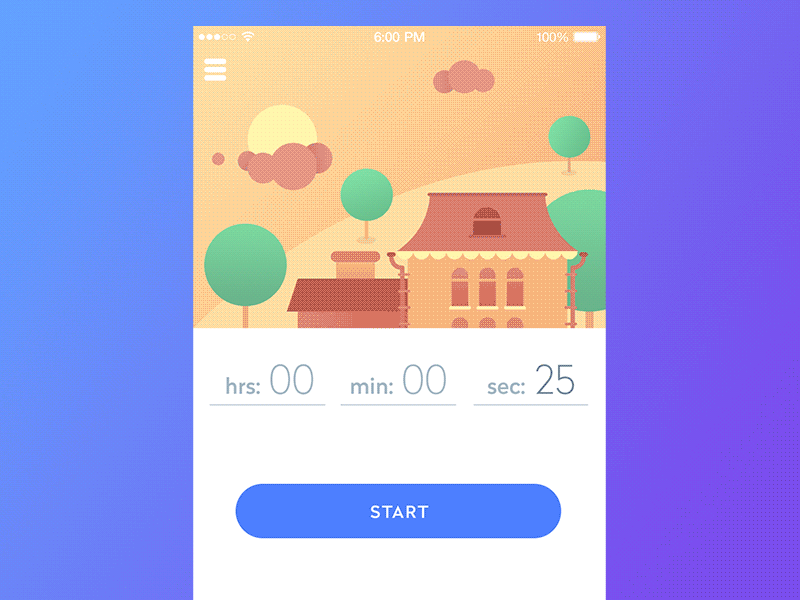
Progress bar provides feedback on a result of the current process so far, for example, showing how much of the planned activity has been done. You may often see in musical players, for example.
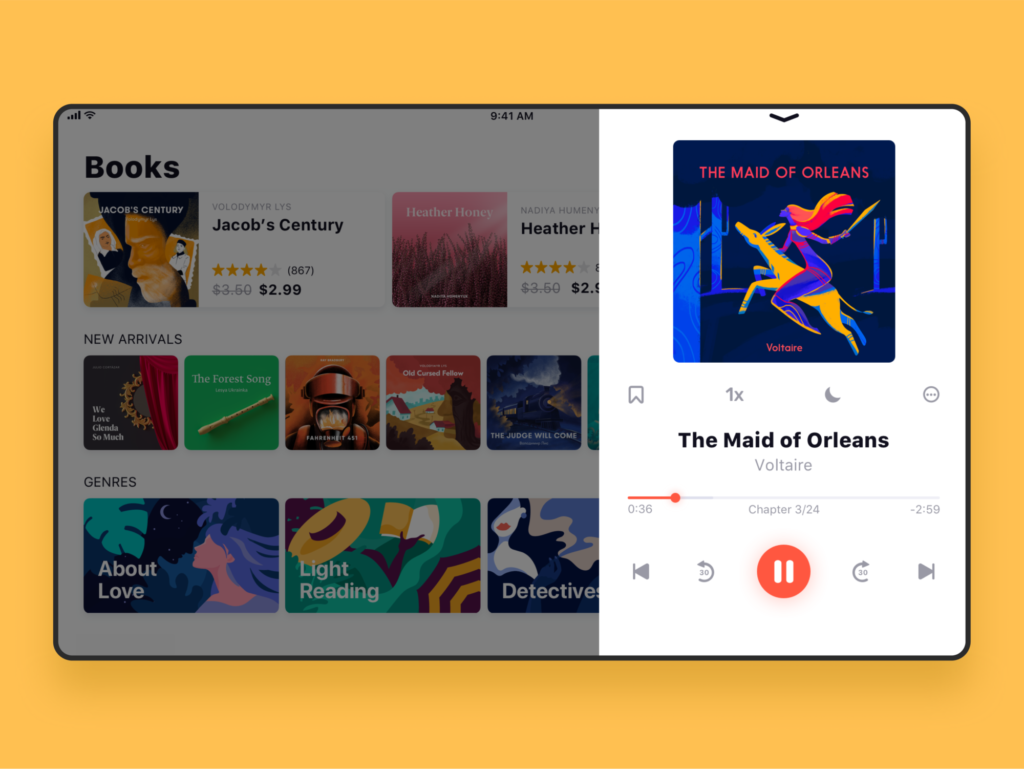
Switch
Switch is a control that enables users to turn the option on/off. As well as buttons, it is applied efficiently in modern interfaces as it presents the direct imitation of switches people are accustomed to in real life. The important point is that states of the switch should be visibly clear and distinctive so that user could easily understand if the option is active or not. Contrast and slight animation can make the experience simple and user-friendly. Here’s how it was solved in Toonie Alarm app.
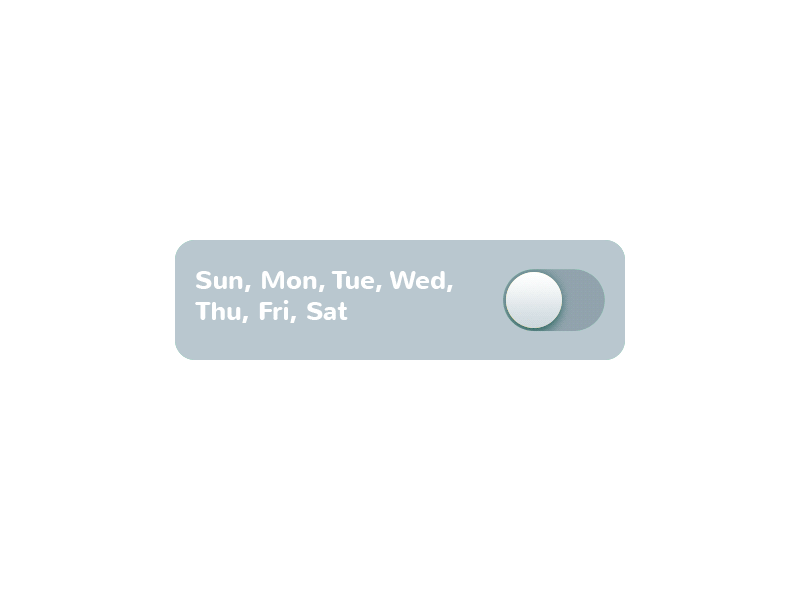
Picker
As it’s clear from its name, picker allows for picking the point from the row of options. It usually includes one or several scrollable lists of distinct values, for example, hours, minutes, dates, measurements, currencies, etc. Scrolling the list, users choose and set the needed value. This type of interactive element is widely used in the interfaces which have the functionality of setting time and dates.
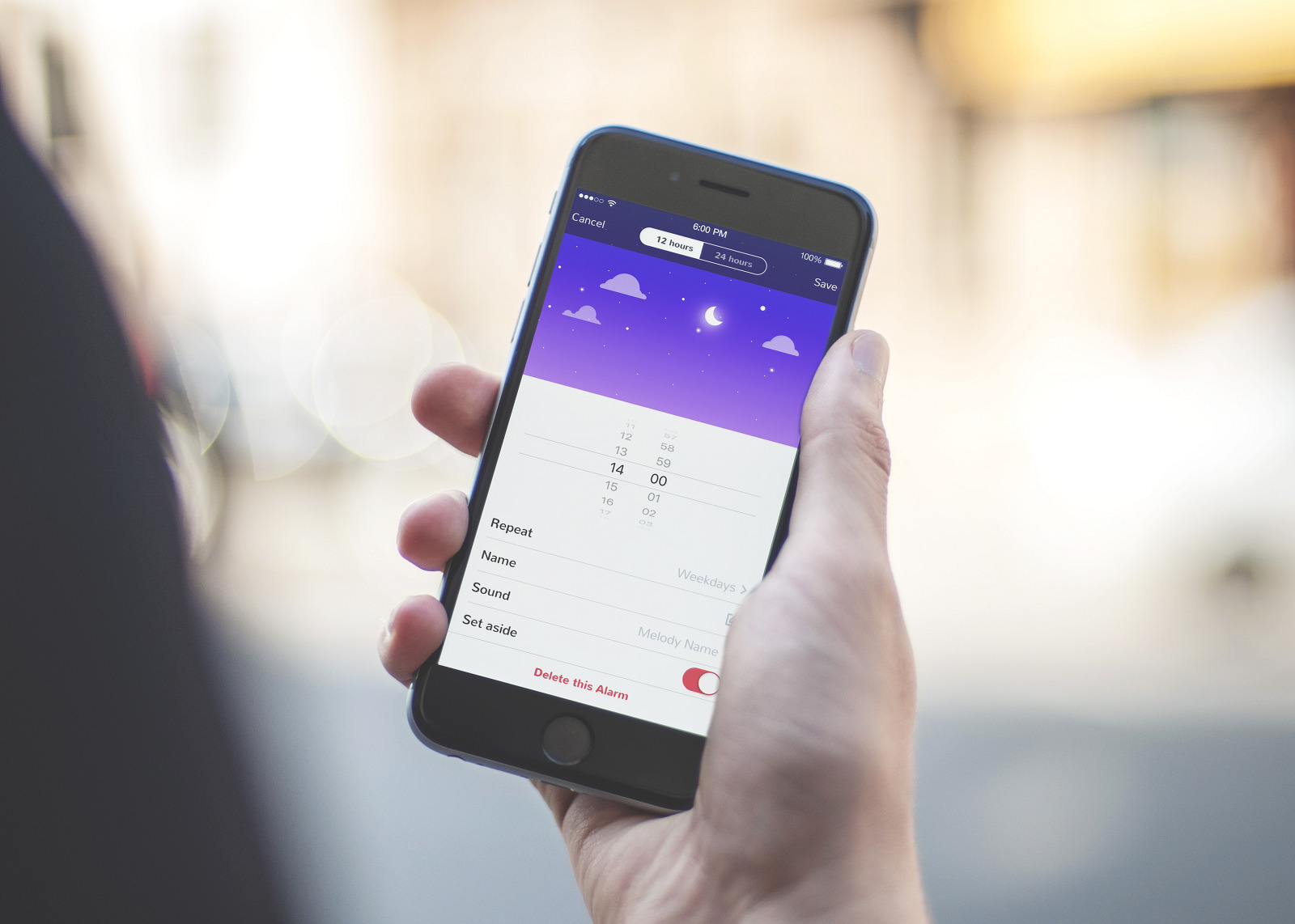
Checkbox
Checkbox is a graphical UI element that marks a particular piece of content, usually setting the choice for the binary options. It is one more element setting the bridge with the real world as it looks similar to the process of filling in tests, questionnaires, and other stuff of this kind when you have to put a tick or color the box to mark the option. Checkboxes and switches can be found in any type of user interfaces, especially in the sections of the user, screen or page settings. Also, checkboxes present a common part of navigation in apps and websites with the functionality of task managers, to-do lists, time trackers and the like.
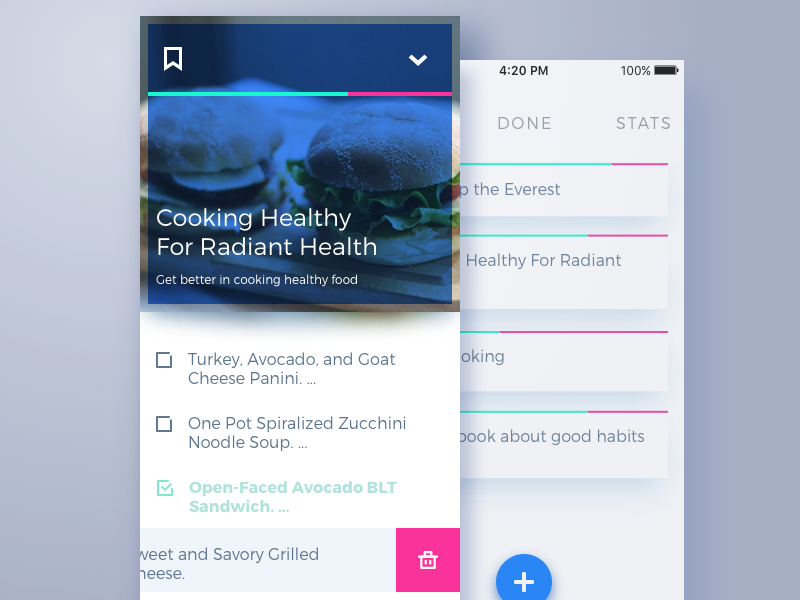
Icon
Icon is a symbolic image used for the purpose of communication. They are informative signs supporting data exchange between the informer and addressee together with text: icons communicate via the images often showing pictorial resemblance with an object of the physical world. In digital design, icons are pictograms or ideograms used in the web or mobile interface to support its usability and provide the successful flow of human-computer interaction.
One of the most valuable benefits of icons is the ability to effectively replace the text. This feature is able to boost usability and strengthen navigation as most users tend to perceive and decode images faster than words. However, even the slightest misperception or double meaning can become the reason for poor UX so the solutions on the type of icons should be carefully tested to reach the good balance of icons and copy for a particular target audience. One of the effective variants is using both copy and icon so that different categories of users could feel good with that: this approach is particularly popular in various catalogs of e-commerce websites where different positions are presented by both words and pictures giving the user double support for quick and clear navigation. Here is the example of this approach in Watering Tracker app.
![]()
Based on their functions, icons can be classified as:
- interactive icons directly involved in the interaction process. They are clickable or tappable and respond to the user’s request doing the action symbolized by them. They inform users about the functions or features of the buttons, controls, and other elements of interaction. In many cases, they are obvious and don’t need the copy support.
- clarifying icons aimed at explanation, visual markers explaining particular features or marking out categories of content. They may be not the layout elements of direct interaction; also, they are often found in combination with copy supporting their meaning.
- entertaining and decorative icons aimed at aesthetic appeal rather than functionality often used to present seasonal features and special offers. They present the effective way of attracting user’s attention and enhance the general stylistic concept of a digital product.
- app icons: interactive brand signs that present the application on different platforms supporting the original identity of the digital product.
- favicons represent the product or brand in the URL-line of the browser as well as in the bookmark tab. It allows users to get a quick visual connection with it while they are browsing.
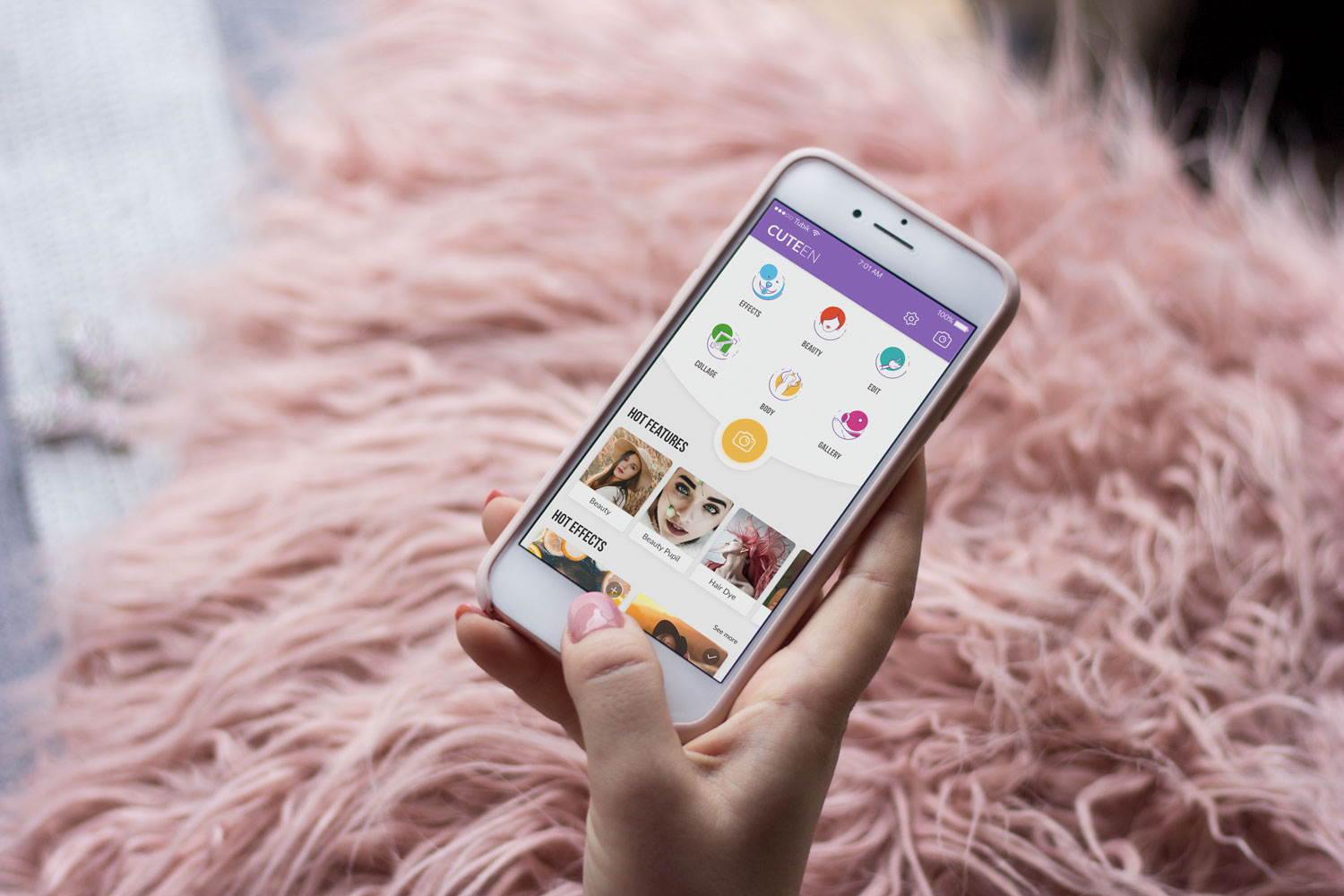
Cuteen app using custom icons for content categories
Search Field
A search field, which is also called a search box or search bar, presents the interface element enabling a user to type in the keywords and this way find the pieces of content that are needed. It is one of the core navigation elements for websites or apps with a big amount of content, in particular blogs, e-commerce and news websites, etc. Well-designed and easily found, the search field enables the user to jump to the necessary point without browsing through the numerous pages and menus: as this approach respects user’s time and effort, it is highly demanded in user-friendly interfaces.
In terms of design, this element can be presented in different ways, from the framed tab to the interactive input line, or even minimalist clickable icon. In the vast majority of cases, the search field is marked with the icon featuring a magnifying glass. This symbol is recognizable by a wide variety of users so it has proved itself effective for setting intuitive navigation. Experiments with the icons can badly influence interactions and usability of the layout, so if other symbolic images are applied, they should be carefully tested. The flow of interaction can also be supported with the drop-down menu offering possible options or auto-filling functionality.
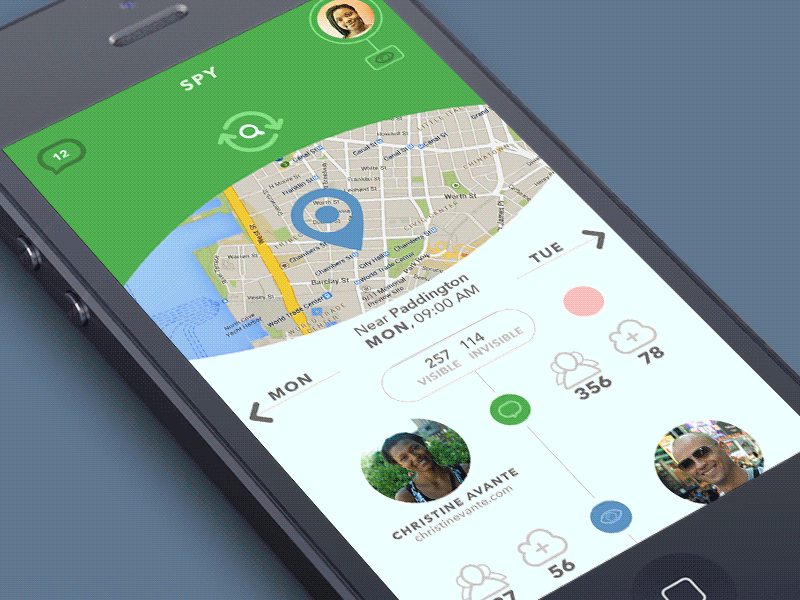
Placement of the search graphic control is a significant concern. In web design, search field can be often found in a header of a website: it is the zone of the highest visibility, so putting a search field there enables users to quickly get transferred to the pages they really need without wandering through the website and scrolling down. For example, it works well for big e-commerce websites often visited by users who have a particular goal, a specific item they are looking for — if they can’t find it quickly and conveniently, the risk is high that they will leave decreasing the profitability of the resource. Moreover, the power of habit should also be taken into account: as numerous websites include search into their headers, users are accustomed to looking for it there when they need it.
Talking about the search field in mobile interfaces, the situation differs as the designer is much more limited in the usable space. If the app is based on a lot of content and search is one of the central elements of interaction, it can be found in the tab bar or in the header and easily reached. In case the search is not crucial for the user goals and usability of the app, it can be hidden in menus or shown only on the screen where it’s potentially needed. Recipe app shown below applies a search field with a textual prompt in the top part of the screen.
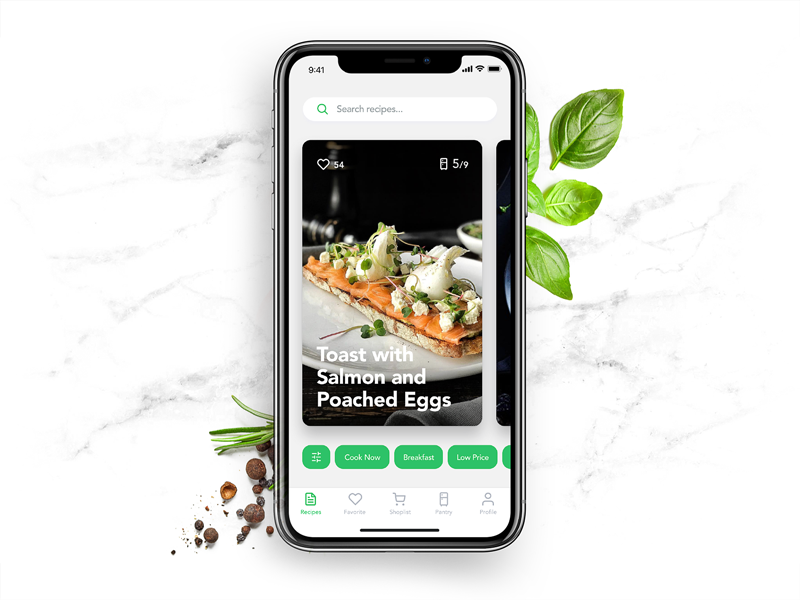
Tag
Tag is an interactive element presented with a keyword or phrase that enables the user to move quickly to the items marked up with it. Tags are actually pieces of metadata that provide quick access to specific categories of content so they support navigation with the additional way of content classification. Moreover, tags are often the elements that users create by themselves comparing to the names of categories that are fixed by the website and can’t be changed by users.
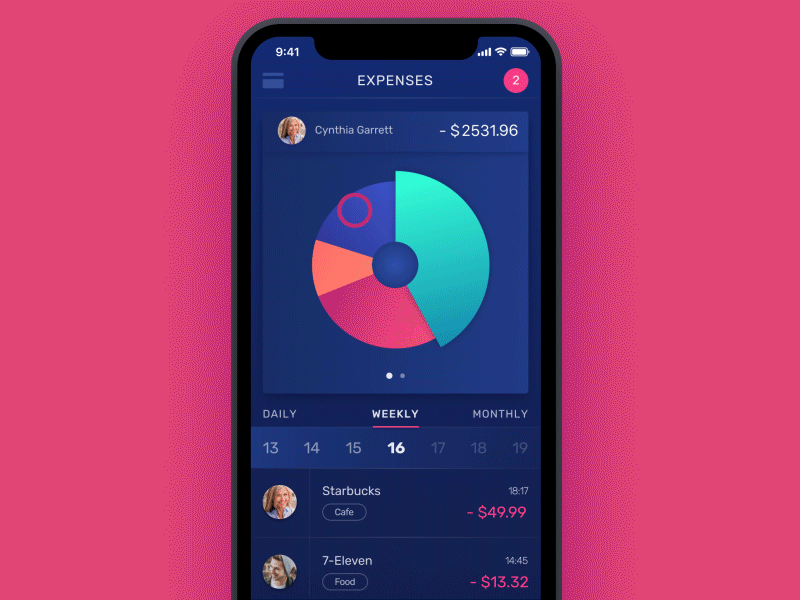
Tags are widely used on the platforms based on user-generated content: when you upload the photo to the stock, post on the social networks or write on the blog, you can mark your content with the particular keywords which will then unite all the pieces of content marked with the tag. In terms of interaction, click on a tag moves the user to the webpage collecting all the content marked with this tag. Also, tags are an SEO-friendly technique increasing the chances that the content will be found via search engines.
Loader
Loader is an animated interactive element informing the user about the process of content loading. As the process takes some time, this way the system shows that it’s working while users understand what is going on. It plays an important role in usability. Moreover, stylish animation and graphics may add beauty and fun to the process. The example below shows how loader works on pull-to-refresh in Slumber app.
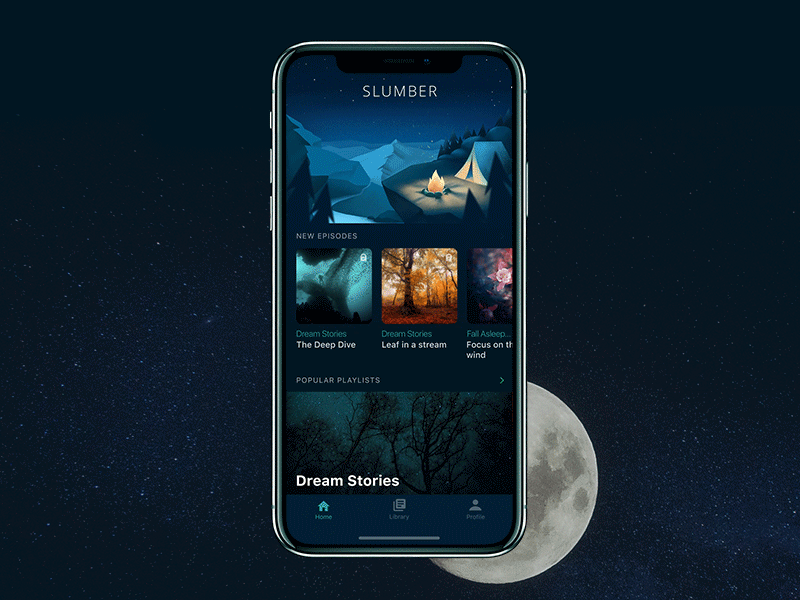
Filter
Filters are graphic controls enabling to tune up the necessary settings. They are effective in the aspect of personalization for better UX: users choose and adjust the settings they need. Here you can see how it was realized in Recipe app.
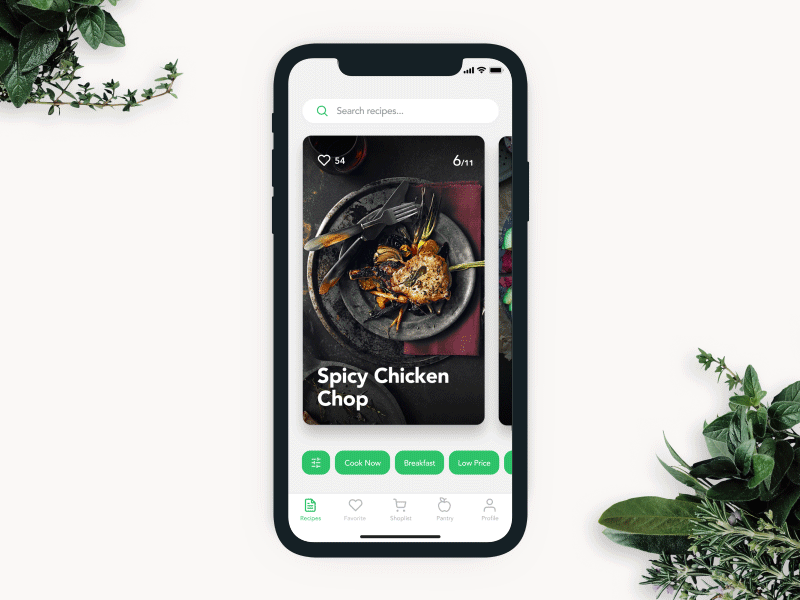
Planning information architecture and interface navigation is not an easy challenge which demands a good knowledge of psychology and interaction patterns, user testing and serious analysis from the earliest stages of an app or website design. Still, it becomes the solid ground for positive user experience which will solve users’ problems and motivate them to get back to the product again and again. Small interactive details become guiding stars making interactions smooth and easy.

Recommended reading
Here is the set of recommended materials for further reading if you would like to learn more on the theme.
iOS Human Interface Guidelines
UX Design Glossary: Affordances in User Interface
How Human Memory Works: Insights for UX Designers
Best Design Practices for Website Header
Web Design. 5 Basic Types of Images for Web Content
UX Design: How to Make Web Interface Scannable
Originally written for Tubik Blog
- English
- Ukrainian